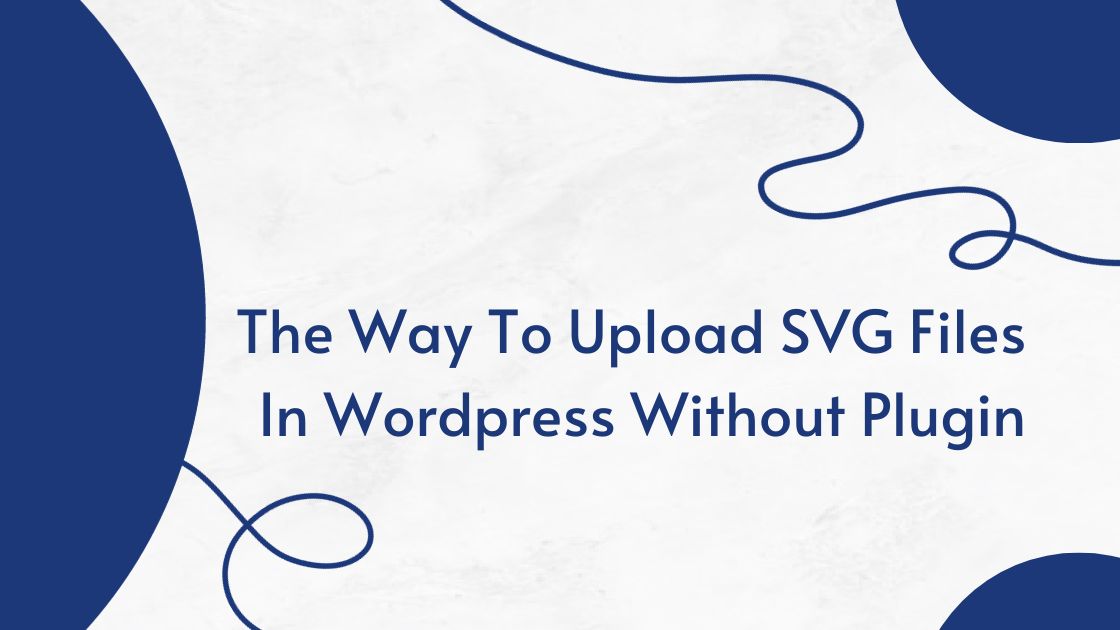WordPress, renowned for its user-friendly interface and extensive customization options, is the platform of choice for many website developers. While plugins are often employed to simplify various tasks, some users prefer a more hands-on approach, especially when it comes to uploading SVG (Scalable Vector Graphics) files. In this in-depth guide, we will explore the steps to upload SVG files in WordPress without relying on plugins, allowing you to have greater control over your website’s functionality and security.
-
Contents
Understanding the Challenge:
WordPress, by default, imposes restrictions on the direct upload of SVG files due to potential security vulnerabilities. However, with careful execution, you can customize your theme to recognize and accept SVG files without the need for additional plugins.
Step 1: Access Your Theme’s Functions.php File:
To initiate the customization process, log in to your WordPress dashboard and navigate to the “Appearance” section. From the dropdown menu, select “Theme Editor.” On the right side of the editor, locate and click on the “Theme Functions (functions.php)” file. This file houses the functions that dictate how your theme operates.
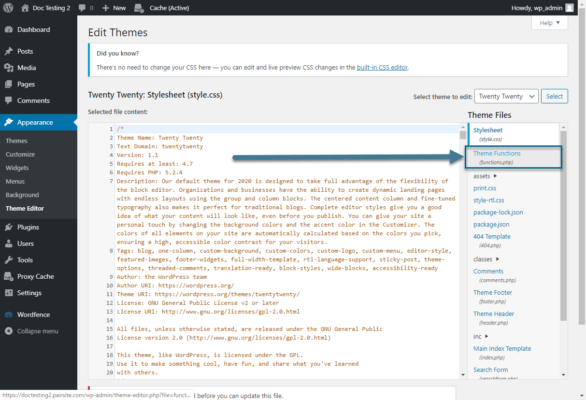
Step 2: Enable SVG Uploads:
Within the functions.php file, introduce the following code snippet at the end:
function allow_svg_upload( $mimes ) {
$mimes[‘svg’] = ‘image/svg+xml’;
return $mimes;
}
add_filter( ‘upload_mimes’, ‘allow_svg_upload’ );
This code dynamically modifies the allowed MIME types for file uploads, explicitly permitting SVG files. Remember to add this code within the PHP opening and closing tags:
<?php
// Your code here
?>
Step 3: Save Changes:
After inserting the code, save the changes to the functions.php file. WordPress will now recognize SVG files as an acceptable file type for upload.
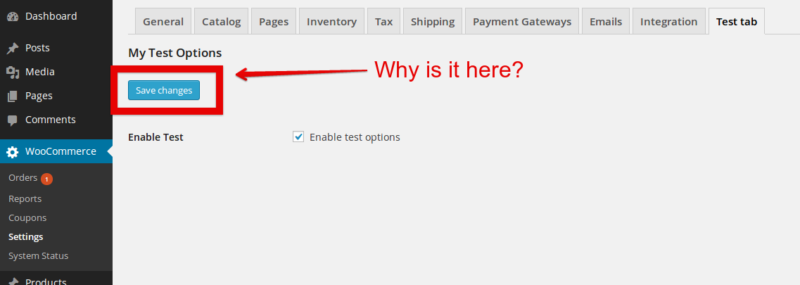
Step 4: Prepare Your SVG File:
Before proceeding, ensure your SVG file adheres to best practices. Remove unnecessary elements, compress the file size, and validate it using an SVG validator. This proactive approach minimizes potential issues during the upload process and ensures a seamless integration into your WordPress site.
Step 5: Upload SVG File:
With your theme now configured to allow SVG uploads, navigate to the “Media” section in your WordPress dashboard. Click on “Add New” and select your prepared SVG file for upload. WordPress will now accept and process the SVG file without encountering any issues.

Step 6: Insert SVG into Your Content:
Having successfully uploaded your SVG file, you can easily insert it into your posts or pages. Utilize the ‘Add Media’ button within the content editor, select your SVG file, and insert it into the desired location. WordPress will display the SVG file as an embedded object, seamlessly integrating it into your content.
Step 7: Test Responsiveness:
After inserting the SVG file into your content, conduct thorough responsiveness tests. Ensure that your SVG graphics adapt seamlessly to various screen sizes, maintaining their quality and integrity. This step is crucial for delivering a consistent visual experience across different devices.
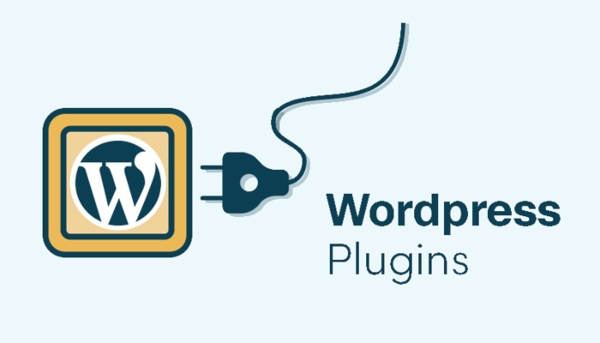
By following these steps, you can confidently upload SVG files in WordPress without relying on plugins, providing you with greater control over your website’s functionality. It’s imperative, however, to exercise caution and thoroughly validate your SVG files to mitigate potential security risks. Embrace the flexibility and customization that WordPress offers, and enhance your website with the versatility of SVG files while maintaining the security standards integral to the platform. This approach allows you to strike a balance between customization and security, empowering you to create a unique and secure digital presence.